There are times when you need to clean up your MacBook, reset it, or move to a brand new machine.
After reinstalling Xcode, you may be surprised to find that your carefully crafted or hand picked theme, the one you spent hours searching for with the perfect contrast for coding, is suddenly gone.
You cannot select it, and it is no longer available among the theme options.
😓
As you might know, you can check the current theme by going to the menu bar, clicking Xcode, selecting Settings, and navigating to the Themes submenu.
So, since I didn’t mention this earlier… You can only export a theme if it’s one you made yourself or imported from some magical corner of the internet So that’s that. ✅
If you don’t have a custom theme yet, just duplicate one of the default ones and perfectly copy the style of that online programming "guru" everyone pretends to follow, exactly like in the image below.
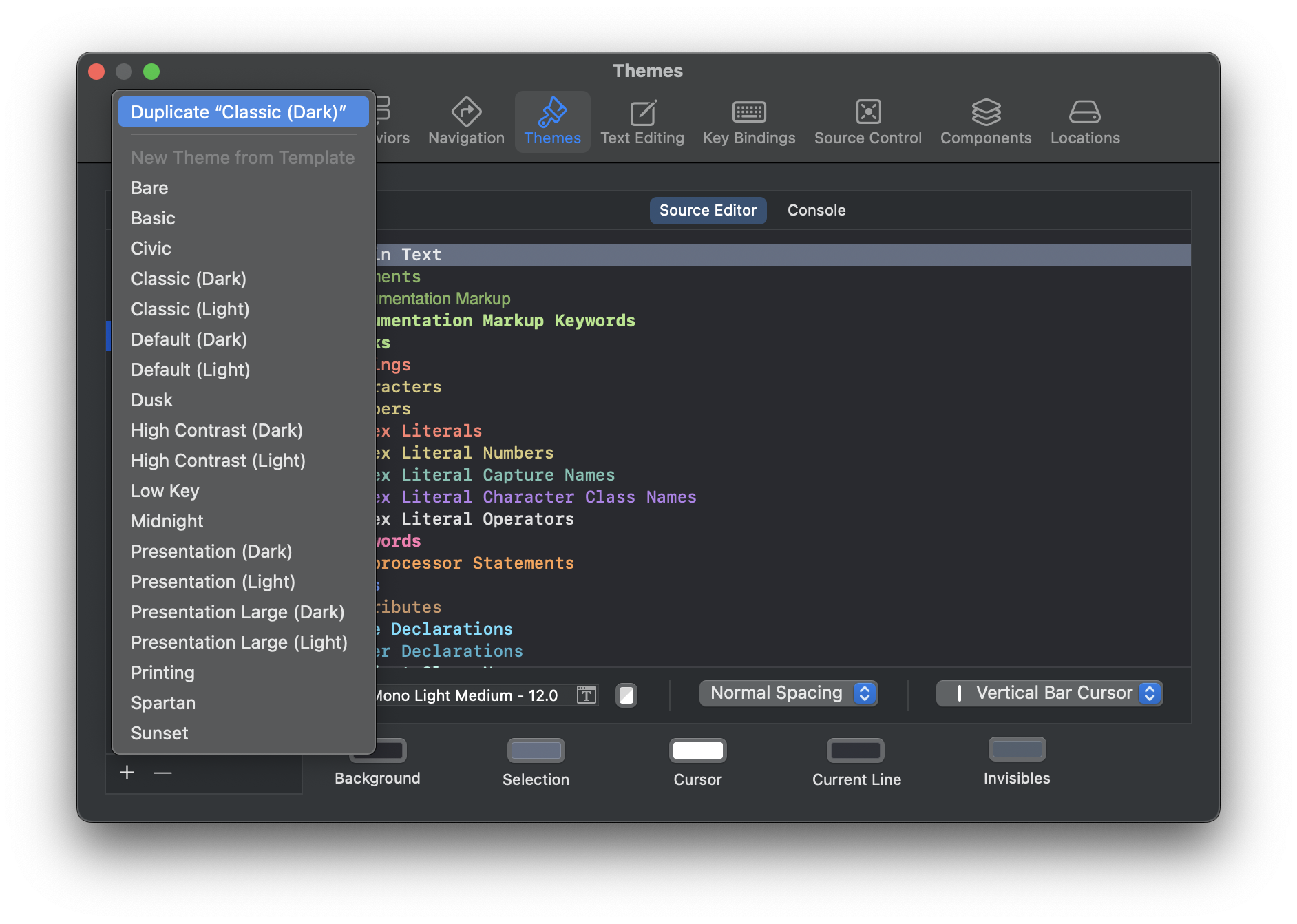
Once you’ve made sure everything is set as described above, open a Finder window, go to the menu bar, click Go, and then choose Go to Folder…\
Then just paste this line there and the location of your amazing theme will be presented to you. 🌀
path~/Library/Developer/Xcode/UserData/FontAndColorThemes/
Find the name of your theme in that folder, copy it, and paste it in the same location on your new machine.
When you open Xcode on your shiny new MacBook, you will be able to switch to that theme and keep coding or vibe coding 😖 exactly like before.
